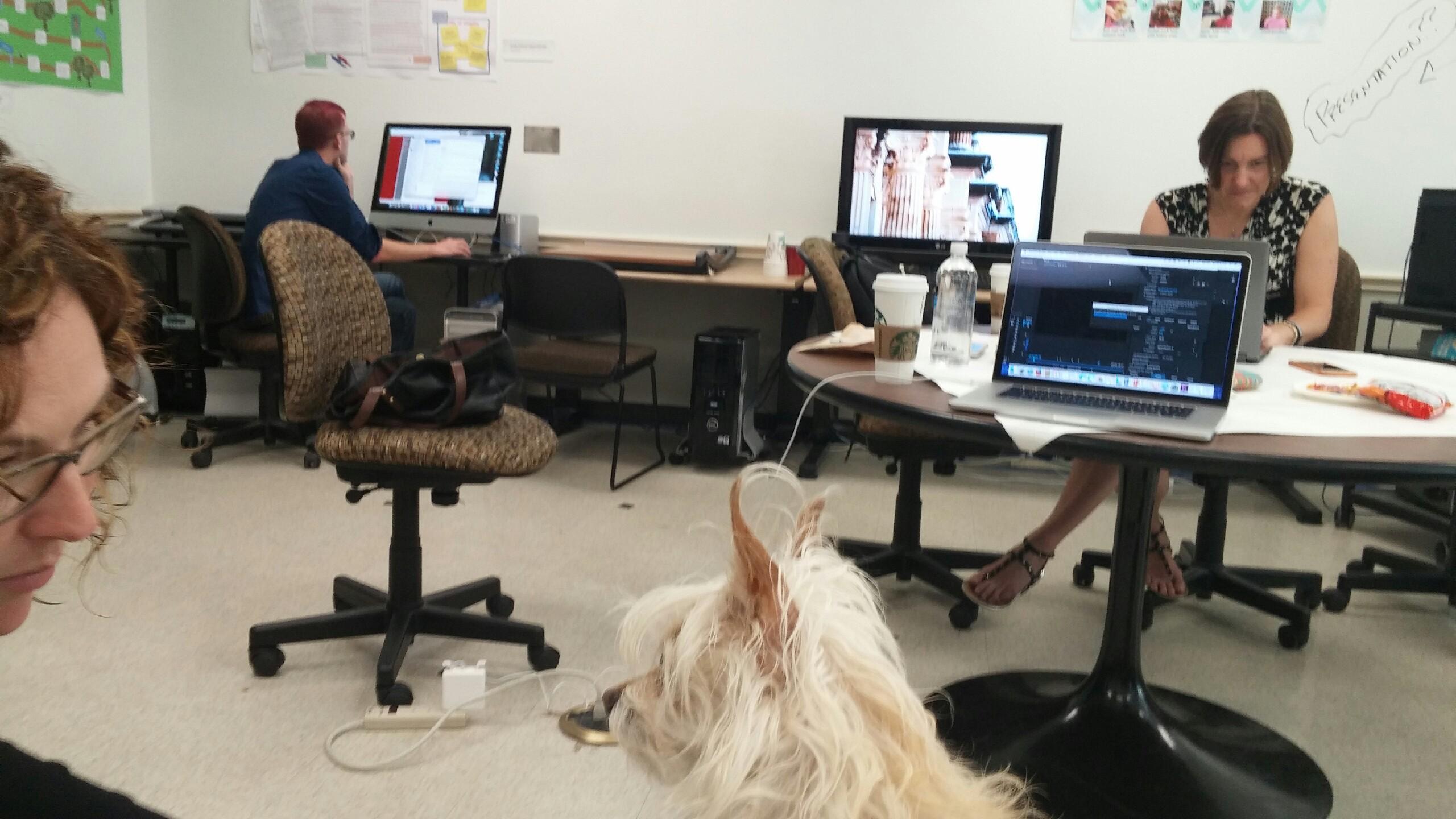The final remediated video of "Making, Disrupting, Innovating"
Sarah & Erica
Much like making the perfect mixtape, splicing content together from different sources requires patience, ingenuity, and the willingness to play. When we met with Joyce to discuss her desires for the video remediation, her main concern was maintaining her message and not losing her words. We're rhetoricians, after all! But, with our limited experience using sound and video editing software, this was a challenge.
In addition to a slow process, we encountered a few monumental—as well as a few small—technological difficulties. To ensure that our final product was a cohesive remediation of a live event, we worked to splice together sound, images, and video content from different sources, times, and places. Because the beginning of our process revolved around playing with the software to gain familiarity and comfort with it, some of our technological and stylistic choices were made extemporaneously. In this section, we discuss four technological issues that we encountered during our invention process:
Our first technical issue—neglecting to make copies of the Adobe Premiere files as we made changes—was truly a rookie mistake. Even though Andrea, the course's teaching assistant, told us to save early and often, we didn't realize we needed to save and rename the project frequently in case of a file corruption, power outage, lightning storm, computer issue, or human error. At one point, we lost all of our work due to a file corruption. Fortunately, this was early in the process, and only two days' worth of work was lost. After this incident, we began setting our phone alarms to remind us to save our files after each hour of work. Large video files prevented us from saving different versions as often as we liked (Erica's laptop only had so much space on it, after all), but she was able to move some files to Dropbox to make room for the periodic saving and renaming.
The second technical issue—inserting the visualizations, images, and screenshots into the video file—was born out of our inexperience with the editing software that was made worse when we could not figure out how to remove them and return the video to its original form. After inserting the video of the visualizations into the Premiere Pro file, we realized the resolution of some of our images was too low to use in a professional video. While the images could be seen as disruptive, we had created an entirely different problem: a lack of professionalism. When viewers notice technical issues, they associate the mistakes with a lack of experience and expertise, two things Joyce is not lacking. As much fun as we were having disrupting the formal video file with at-times blurry images that represented her message, keeping the integrity of her message intact was more important. We realized then that we could import the original images rather than using them as they were embedded in the visualization video. Some images we chose to make full-screen; others, because they were low-resolution, small images, we chose to put either to the left or right of Joyce at the podium.
In addition to sizing and resolution problems, we also encountered some issues with aligning the replicated screens behind Joyce. We wanted to make sure they did not look like a cross behind her, but at the same time, it was important to replicate (to a degree) the stage presence and document what the address was like in real time. To do this, we inserted the Magic software text videos as two smaller videos that would play on the right and left side of the main screen. It took some time and practice to get them aligned, but eventually, we were able to reproduce the scene.
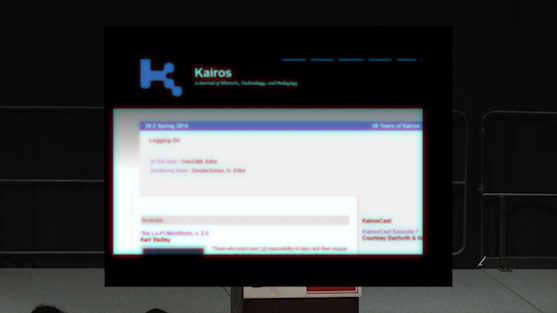
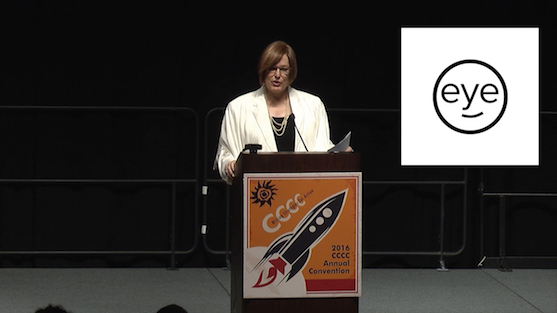

Although seemingly small, our third technical issue—failing to match the sound and video files—threatened the integrity of the entire project. As you'll recall, we were working mainly with three files: the audiovisual footage from Houston, the audio recorded in the Media Lab with a Zoom mic, and the visualizations from Magic recorded with Quicktime. For the majority of the video, we had been working with the audiovisual file from Houston and using the visualizations in the side boxes and both sides of Joyce at the podium (or, occasionally fullscreen; see our discussion of revisioning the remediation).
When it came time to insert the end of Joyce's talk (which wasn't included in the footage from Houston), we chose to simply import the entire audio file and the entire video file into our Premiere Pro project and then trim those files and move them around in the project file. However, because we were working with large files (time-wise), it became difficult to align the audio with the visual. No matter how much effort we put into it (and remember, we were still learning the features of Premiere Pro), the audio and visuals were misaligned by a fraction of a second. This dissonance was enough that a viewer could easily see that Joyce's words did not match up with the movement of her lips during the last three minutes of the video. Though disruptive, we were afraid that viewers would see this as a lack of professional video creation rather than as a disruptive feature of the video itself. We considered attempting various tricks to mask this problem (like blurring Joyce's image at times), but ultimately decided that the best route was to just fix the problem.
To do that, we removed these two files from the Premiere Pro project completely and started a new Premiere Pro project just for the last few minutes of Joyce's address. We imported the audio and the visuals and cropped these files down to their last few minutes (leaving them long enough for some room for error at the beginning of Joyce's conclusion). We now had a manageable 3–4 minute segment of audio and visuals to align without the larger context of the whole address. Then, we were able to focus on Joyce's lips and nudge the audio file just slightly so that they were lined up (special thanks to Andrea, who showed us how to use the keyboard to nudge the audio file fractions of a second at a time). We then cropped off the start of each file so that they began at the exact same moment and exported this file as a .mov file. This gave us an audiovisual file with the sound and visuals synced that we could easily import into our main project.
Joyce and Michael also asked us to edit the audio so that it had a degree of consistency throughout (rather than having an abrupt change in audio style when we transitioned to the footage from the Media Lab). We found editing the audio from the Media Lab in Audition to be pretty straightforward (we were also learning about editing sound in the class in order to create podcast episodes), but we were concerned about altering the sound from Houston. If we separated the audio from the Houston file and opened it in Audition to edit it, would we then have to struggle to once again try to align the audio and the visual?
Luckily, we discovered that we could actually leave the audio file exactly where it was in the Premiere Pro project and simply right click on the file and choose to edit the file in Audition. We did so, and made some slight changes (mostly adjusting the reverb and volume). While the audio from Houston still sounds different than the audio from the Media Lab in the final version, we believe that the shift in audio works as it happens during the shift toward Joyce's conclusion (see our discussion of the ending of the video).
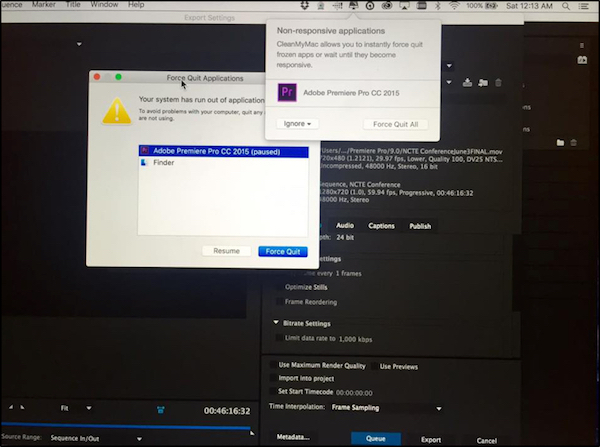
Because we had combined high quality video, audio, and image files, exporting the video proved to be more complicated than we originally thought. The Premiere Pro project file was now quite large, incorporating large raw video and audio files. In the wee hours of the morning before our last day of class, Erica got this evil screen (shown to the right) as she tried to export the final video.
Every time Erica tried to export the video, Premiere Pro produced a screen that read, "Your system has run out of application memory." Ultimately, the 16 GB of RAM on Erica's MacBook Pro was not powerful enough to export the large Adobe Premiere file to a format that could be uploaded to YouTube and shared on a variety of social media platforms. After many failed attempts, it became clear that Erica's MacBook Pro, even with its extra RAM, was not powerful enough to export the large file. Later in the morning (after some sleep), we met Andrea and Michael in the Media Lab to help us figure out how to export the video. We wound up packaging the Premiere Pro project on Erica's computer, copying it to an external hard drive, and then copying it to Michael's office computer (an iMac, which he had relocated to the Media Lab for May Seminar). After logging into Erica's Adobe Creative Cloud account on his computer, Michael was able to export the video. It had been quite a stressful morning—running on little sleep, we worried that we wouldn't be able to deliver our final product to Joyce before May Seminar ended. Luckily, our project was finally done and deliverable. And thankfully, for our own emotional stability, Charlie (Andrea's dog) was there for moral support.