

Web Conferencing Tools: Making Online Interactions Multimodal
Cheri Toledo
Illinois State University
If a picture is worth a thousand words, then adding voice and video to online classes and collaborative sessions is tantamount to interacting with Papervision 3-D (See the demo at http://snipurl.com/xieuc).
While tools such as Skype and GoogleChat can be used to connect a group of people through text and voice, WizIQ, DimDim, FlashMeeting, and Elluminate take virtual interactions to the next level and enable robust environments for communicating, contributing, collaborating, and creating. By moving from dual-mode platforms to multimodal environments, educators, scholars, and writers can use these tools to enliven online classes and synchronous meetings. Instructors and colleagues can share documents, presentations, and even their desktops. Students can work in groups, participate in website tours, take polls, chat, and contribute to a whiteboard. The effective use of these tools often increases instructor and student presence and reduces feelings of isolation, especially in distance learning environments.
The four tools in this review all have the capability for live chat and audio for each participant, at least one live video feed, document sharing, and a whiteboard space. Each tool provides a variety of methods for inviting participants: email, URL, or calendar. All of the tools are cross-platform and will work on Macs or PCs.
This review presents the tool features, advantages and disadvantages, and access and tutorial links (images link to sites in separate tabs).
WiZiQ is one of the first openly available free web-conferencing sites. It is a flexible web-based tool – no download needed – that is easy for both instructors and students to use. One of the unique features of WiZiQ is the automatic widget creation. Session widgets can be embedded and launched from a wiki, blog, or website. In fact, the session can be conducted from that embedded widget. The free WiZiQ version does not limit the number of participants in a session and supports two webcams – the instructor controls video, audio, and whiteboard privileges. An upgrade of $49.95 per year enables several professional features, the best of which is unlimited recorded sessions and downloads. On the downside, document uploads can be slow, especially when you are loading large files. In addition, participants must create a WiZiQ profile to join a session. While WiZiQ does not send spam email, some participants may be reticent to providing their email addresses. See YouTube tutorials at http://www.youtube.com/user/WiZiQ77.

DimDim has seen many changes since its inception and continues to strengthen its interface and tool offerings, boasting crash-proof sessions. If the instructor’s browser crashes, the meeting continues to run. With live customer service and a dial-in phone number, DimDim has the feel of a higher-end web-conferencing tool. Once a session is scheduled, a meeting widget is automatically created, enabling one-click registration through Facebook, Twitter, and other sites supporting embed codes. Probably the most useful feature is the instant screen sharing capability. Simply download the software and you can share your desktop. DimDim launches all sessions from each member's profile URL, so once you send participants a notice containing your profile URL, they can then join you for a screen share or web-conference session. One of the drawbacks is having only one webcam; this can only be alleviated by upgrading to the professional version. The $300 annual fee also provides for session recordings, which seems rather pricey for a what is basically an open-access tool. See YouTube tutorials at http://www.youtube.com/user/MeetFreely.
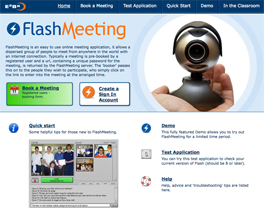

The simplest of all the tools in this review, FlashMeeting has one feature that sets it apart from the others: it enables an unlimited number of simultaneous webcam transmissions. Every participant who has a webcam is seen in the web-conference window. FlashMeeting also automatically records all sessions. The one deal breaker could be that only one person can speak at a time – the other web conferencing sites allow the session administrator to turn participants’ audio off and on. In FlashMeeting, participants click the broadcast button to speak. If others want to speak they are added to the cue and as soon as the speaker releases the mic the next person can begin. If the speaker does not release the mic, the instructor clicks the interrupt key and takes over the mic. This can cause difficulties if the speaker forgets to click the broadcast button. It is also difficult for many participants to be without the normal verbal acknowledgements, since the occasional “Uh, huh” or “I agree” is missing with FlashMeeting. Another issue with FlashMeeting is the process of being able to book sessions. Since the tool is hosted by the East England Learning Grid (E2BN), anyone wishing to have Booker status must contact the administrators and be approved. Tutorials at http://www.iprimary.co.uk/tutorial.php?tutorialID=007.
To get access, go to http://flashmeeting.e2bn.net, and register as a participant. Next, send your full educational address and official school email (for e-safety purposes) to admin@e2bn.org.

The Cadillac of web-conferencing, Elluminate does it all and does it well. One standout feature of Elluminate is its breakout rooms. These separate spaces give the instructor much more flexibility with the design of the online session. Participants can be sent to separate rooms for discussions, brainstorming, and collaboration. However, only the main room is recorded, so the instructor will need to make provisions for documenting what happens in each room, e.g., designate a scribe and assign someone to save the chat conversation. Unlike the other tools, Elluminate requires a software download for each session. However, the over-the-top affordances of this cross-platform tool more than make up for that extra step. The biggest issue is the cost—$499 for a 50-seat annual subscription. But if your department or college has the budget, this is the best investment.
To access Elluminate, create a profile at http://www.learncentral.org/. This Elluminate-sponsored website enables members to conduct three-participant sessions for free.
In addition, LearnCentral members can schedule a session for large audiences at http://www.learncentral.org/group/3432/host-your-own-webinars. Before scheduling an event, read the announcements for instructions and attend a training session. This site contains a variety of tutorials and educational opportunities.
Conclusions
These web-based, synchronous tools can be used for meetings, conferences and webinars, presentations, courses, and more. Any of the tools will allow you to provide live instruction, host guest speakers, conduct a tutoring session, offer a virtual help desk, or hold office hours, share content (e.g., Word, PowerPoint), interact on a white board, tour websites, or enable participant text chat. If you want to be able to see all the participants via their webcams, choose FlashMeeting. WiZiQ, DimDim, and Elluminate best support spontaneous audio responses. WiZiQ and FlashMeeting both provide recordings of the sessions, so if you wanted to prepare an orientation or a professional development session you could record it and then share the link. Recordings of class or meeting sessions can also be archived, so attending students can watch them again and homebound learners can keep track of class meetings. Basic polling can be conducted on FlashMeeting; Elluminate enables polling, quizzes, and surveys. The easiest screen sharing, both within and independent of the web-conferencing session, can be done with DimDim. Last, Elluminate and DimDim provide telephone access, enabling participation for remote guests and participants without Internet access.
Since each of these tools is available free of cost, create a session and spend some time experimenting. Once you’ve chosen the tool, follow these suggestions for successful web-conferencing sessions:
For a listing of more web-conferencing tools, go to the Centre for Learning and Performance Technologies: http://c4lpt.co.uk/Directory/Tools/conferencing.html.
Comparison Chart of Features |
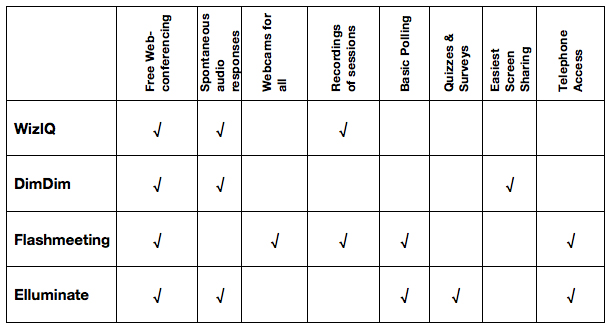 |
